OBDLink LX Bluetooth on Android
The OBDLink LX Bluetooth can be found here in our webshop. This manual is only for Android users.
Step 1: download the OBDLink app from Google Play
Option 1: From your Android device, click on the Google Play icon and search for "OBDLink." Click the "Install" button and then "Accept" the OBDLink permissions. The OBDLink app will be automatically installed on your Android device.
Option 2: Visit the OBDLink app website via Google Play through your native browser. Login to Google Play and select the desired Android device to install the app on. Click the "Install" button to install the app.
Step 2: Find the OBD2 diagnostic port in the car
The diagnostic port is always found near the car's steering column. The diagnostic port can be either directly visible or enclosed behind a plastic cover or ashtray. The most common placement for the diagnostic port is under the steering column.
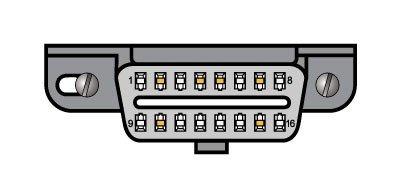
Step 3:Plug the LX Bluetooth adapter into the car's diagnostic port
Push the LX Bluetooth adapter into the car's diagnostic port. Make sure you push the adapter in straight, without too much force. This will prevent you from bending the pins in the adapter.
Step 4: Set the car on the ignition, but do not start the car
When the adapter is in the diagnostic port, your car can be turned on the ignition. Do not turn on the engine.
- For a car with a manual transmission: put the car on the parking brake and the transmission in "neutral. Turn the key to the ignition point (the point before the car actually starts). Your car is now on the ignition. For cars with a keyless go feature (where you do not need to turn a key, but have a start button): do not depress the clutch and press the start button when the car is in 'neutral'.
- For a car with an automatic transmission: put the car on the parking brake and in "P" (park position). Turn the key to the ignition point (the point before the car actually starts). Your car is now on the ignition. For cars with a keyless go feature (where you do not have to turn a key, but have a start button): do not apply the foot brake and press the start button when the car is in the ''P'' position.
The "Power" LED will light green and the BT (Bluetooth) LED will flash every 3 seconds.
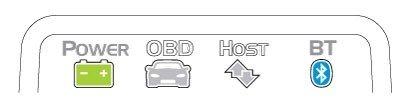
Step 5: Open "Settings" on your Android device and go to Bluetooth settings. Turn on Bluetooth.
When you turn on Bluetooth on your Android device, you can search for devices to pair with.
Step 6: Pair with a device.
Click "Pair with a device" to search for the OBDLink LX.
Step 7:Press the "Connect" button on the OBDLink LX.
When you have pressed the "Connect" button, the BT LED will flash faster. You have a maximum of 2 minutes for steps 4 through 6. If you need more time, press the "Connect" button again.
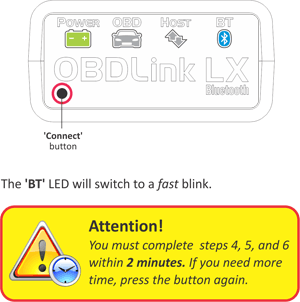
Step 8: Wait until the OBDLink LX appears in the "Available Devices" list.
Your Android device will scan for available devices to connect to. Should the Android device not scan automatically, press "Search Devices."
Step 9: Press OBDLink LX to pair devices.
Step 10: Press "OK" to complete the pairing request.
When pairing is successful, you will see "Paired" on your Android device.
Step 11:Start the OBDLink app you installed and press "Connect."
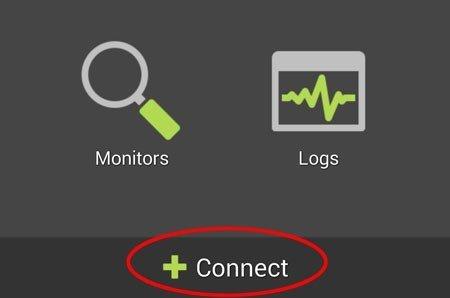
Step 12: Select "Bluetooth" as the "Communication Type."
Step 13: Choose as "OBDLink LX" as the Bluetooth device.
The OBDLink app will now connect to the OBDLink LX. When connecting, it will automatically determine which OBD2 protocol your car uses. When the OBDLink app has connected to the OBDLink LX adapter, the "BT" LED will continue to band.
